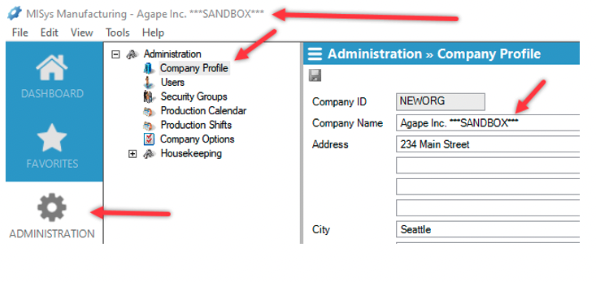MISys Manufacturing – Database Confusion
When there is more than one database available in the system (e.g., Live/Production & MITESTCO/Test database), there is a risk of logging into to the wrong database and transacting there. To minimize the chances of such an error, there are a few simple tricks we can use:
1. Change the color of the ‘Main Toolbar Color’
Click on the ‘View’ menu that’s on top of your screen and select ‘Display Options’
On the ‘Display Options’ window that pops-up, scroll all the way to the bottom of the list and pull down the arrow next to the ‘Main Toolbar Color’ and select a different color than the default blue.
Click ‘Save’
Please note that you have to logout of MISys for the color change to take effect.
2. Add identifier to Company Profile
Go to Administration > Company Profile for MITESTCO/Test Database
Enter text to identify the Test Database on the ‘Company Name’ field (e.g., ***SANDBOX***)
Click the blue disk button to save your changes
The top bar of your MISys window will now display the new identifier next to the company name.
3. Add an image as the ‘Info Center File’
Create an image which might include TEST COMPANY as part of it.
Go to Administration > Company Profile for MITESTCO/Test Database
On the ‘Info Center File’ field, browse to the network location where the image is saved (make sure the location of the image is accessible by all users.)
Click the blue disk button to save your changes.
The image will now display as the Info Center each time you login to MISys.
If you have any questions about your MISys software, feel free to contact Central Nervous Systems.