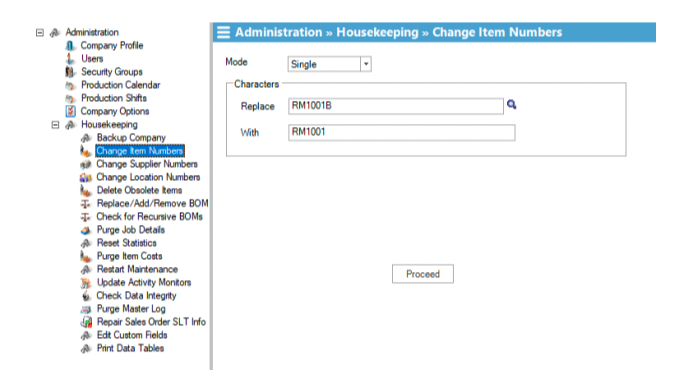MISys Manufacturing – Changing Item No. – Part 1 - Single Item
Sometimes it might be necessary to change the Item No. you have been using in MISys. Many times this is the case when item numbers have originally been created without any specific naming convention and now, we want to rectify that.
MISys allows users to replace an existing Item No. with a new Item No. and no other work is necessary, such as making changes in Bills of Material or transferring inventory etc. This process is strictly removing the old Item No. and inserting the new one in its place. The old Item No. will no longer be in the system after the change has been completed.
To carry out this change is quite simple when you want to change only a single item’s Item No.:
Navigate to Administration | Company Options | Housekeeping | Change Item Number
In the ‘Mode’ selection list, select ‘Single’
Enter the old Item No. you want to replace in the ‘Replace’ field
Enter the old Item No. you want to replace in the ‘Replace’ field
Click Proceed
Click ‘Yes’ on window that pops up asking you ‘Are you sure?’
Determine whether you want to make backup of your database before the change is carried out (backups are always a good idea) and click ‘Yes’ on the pop-up window asking you ‘Do you want to create a backup first?’
Click ‘OK’ to confirm the successful backup message
Click ‘OK’ to confirm the successful replacement message
And you are done.
If you have any questions about changing item numbers in your MISys system, please feel free to contact us here at Central Nervous Systems.
Arda